The concept of calculated columns in Tableau refers to the creation of new fields or columns in a dataset by performing calculations or applying formulas on existing columns. Calculated columns allow you to derive additional insights from your data by introducing new dimensions or measures based on specific criteria or expressions.
To create calculated columns in Tableau, you can follow these steps:
- Open your worksheet in Tableau and connect to the desired data source.
- In the "Data" pane, right-click anywhere and select "Create Calculated Field" from the context menu.
- In the "Calculation Editor" dialog box, provide a name for the calculated column.
- Write the calculation or formula based on your requirements using Tableau's formula language.
- Use functions, operators, and fields from the available data source to construct the calculation.
- You can also use constants, logical conditions, and mathematical operations to define the calculation.
- Tableau provides a formula editor with autocomplete suggestions to help you write the calculation correctly.
- Preview the results of the calculation in the "Preview" pane to ensure it is generating the desired output.
- Click "OK" to create the calculated column.
- Once the calculated column is created, it becomes available as a new field in the "Data" pane, and you can use it in your visualizations, filters, sorting, and aggregations just like any other field.
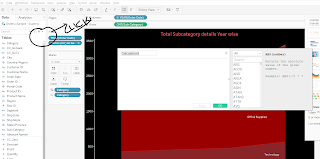
No comments:
Post a Comment
If you have any doubts. Please let me know